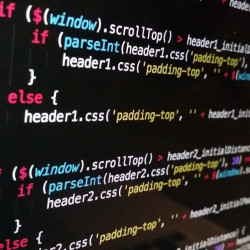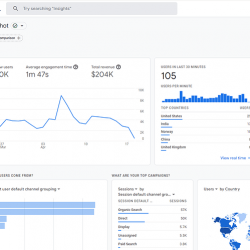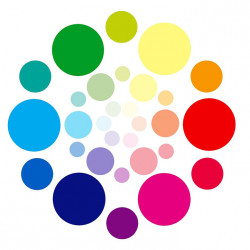With the spring bank holiday approaching, it's only right that we get into the cleaning mood and give everything a good spring clean. Our home, our office, our garden, and yes, even our websites.
It's important to remember that a website is a living part of a business. It's what your potential clients are likely to see when they search for your business, so it needs to give a good impression. Not only this, but it needs to be up to date, relevant and easy to use; this is good for SEO too, not just your users.
Maybe now it's time for a good clean up, so start with a page audit.
What is a page audit?
It's basically what it says - it's an audit of your pages. The goals of it are simply:
- Identify pages that can be improved
- Identify pages that need to be updated
- Identify pages that are no longer relevant so they can be removed
If a page is difficult to navigate or use, then it needs to be improved. If a page has information dating back to 2012, it may need to be updated. If a page is relating to an old subject, it needs to be removed.
But don't panic, we'll try and help make this as easy as possible, with 3 simple steps.
Performing the Audit
The audit can be split into 3 stages:
- Create a list of all the pages on your site
- Analyse these pages and suggest changes
- Carry out the changes and monitor the results
Each stage should hopefully help you work through the process easily and in an organised fashion.
You may be thinking "I have hundreds of pages - this will take ages!" . You're certainly right that you will need to spend some time doing this, but in the long term, the SEO and user experience results should pay off.
1. List all the pages
Ok, I'll be upfront with this one - you can cheat. Go ahead and make life easy for yourself; we'll even give you a hand.
We've included a template at the end of this post to help you audit your site. It contains a few key things that you should be considering.
So how exactly do you compose a list of pages on your site? If you're lucky enough to have just one page, your job is already done. If you have quite a few pages, there are a few tricks.
Use Google
Google should hopefully know everything about your website and it would make a good starting point at least. The good news is, there are several ways you could even achieve this.
- You could do a site:domain.com search (e.g. site:roseblade.media) and this will show you all the pages it knows about
- You can use Google Webmaster Tools (Click on Internal Links under the Search Traffic heading)
- Use Google Analytics (click on All Pages under the Site Content heading, found under Behaviour ).
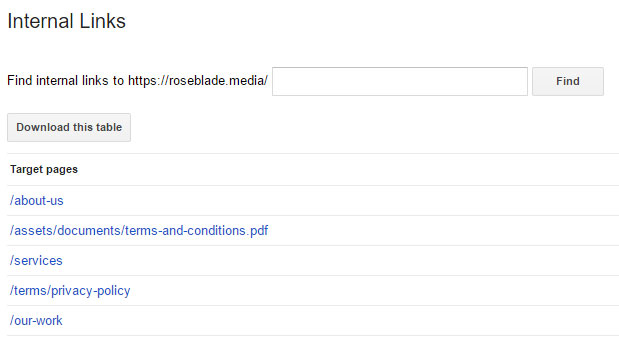
Even mixing all 3 methods is fine. In fact, this is likely to help you determine the success of your pages too. Between all 3 sources, you can find out what pages Google knows about, what pages are linked to within your own site, and the stats (visitors, bounce rate etc.) for these pages.
Use listing tools
There are several tools available that help generate sitemaps for your site. If you use a content management system, it's likely that you already have one of these (try it out - try and view 'sitemap.xml' on your main domain). If you don't have one, they're easy to generate.
Free tools such as XML-Sitemaps.com can generate a sitemap for up to 500 pages.
Use your own databases
If you use an e-commerce system or content management system (CMS), it's likely that it will either have a reporting tool to list all the pages on your site, or you should be able to pull a list of all the pages from a database.
2. Analyse the pages and suggest changes
You may have downloaded our template to speed the job up, or you may even have your own format (that's fine too). Our template includes a few things you should check over, including:
- Is the content up to date?
- Is the content relevant?
- Does the page have a meta description?
- Do all the images have alt tags?
This is the part that's likely to take the most time, so grab a cup of tea (or coffee, or your chosen beverage), put some music on, and let's get to work.

Check the pages out, give them a look over, and record your results in the spreadsheet. Our own template will give the pages a score too (just to help you out. See, we're kind!)
Lastly, just summarise the page, for example "Missing alt tags on 3 images", "needs a unique title"; make a few suggestions "research a new title", "update meta description"
3. Make the changes and monitor
Once you are satisfied that you've covered all the bases, your webmaster(s) should be able to carry out some of the recommendations you've made. This could be ensuring all images have an alt tag, or each page having a unique title.
If your website is connected to analytic tools such as Google Analytics (and why wouldn't it be?), then you should be able to monitor the results going forward. It can be a bit tricky to pinpoint these exact changes to be the reason visits go up, or bounce rates go down, but as time goes on you should hopefully notice an improvement.
Moving or Removing a Page
Sometimes you'll find duplicate content and will want to move or remove it. You may think that just moving it is fine, but there is a correct way to do this. What if someone has the old web address bookmarked? What if Google only knows the old web address?
Moving a page
If you move a page to a new location, you should add a redirect, so users can still find content relating to what they were looking for. This can be accomplished with a 301 redirect, which means the page has permanently moved. If you use a content management system, you may be able to ask the system to do this for you. Otherwise, sites hosted using Apache can often add this to their .htaccess file:
Redirect 301 /old-web-address https://www.mydomain.com/new-web-address
So when a user visits https://www.mydomain.com/old-web-address, they will now automatically be redirected to /new-web-address. Search engines will also pick this up too.
Removing a page
It's a similar situation with removing a page as it is with moving a page. You have 2 main options here:
- Add a 301 redirect (as above), but only if the content is relevant. Don't redirect from a page about pigs to one about sheep (for example).
- Return a 404 or 410 response. Google treats both of these the same way, so for SEO purposes, either are fine. However, 410 is generally a "permanently deleted" rather than "not found"
Summary
To summarise, preform an audit on your pages (maybe do a section as a time if your site is big), highlight any issues and make some changes.
Need help? Drop us a line - we're here to point you in the right direction.